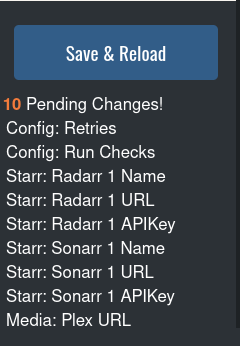WebGUI Settings
WEBGUI Settings¶
-
Enter your web GUI
Your WEBGUI should be accessible at either:
SERVERIP:PORT
192.168.0.77:54544or
DOMAIN NAME
notifiarr.myfakesite.net -
Enter your Username and password you set in your configuation file
- Click on
configuration
Radarr¶
-
Go to your
Starr AppsSetting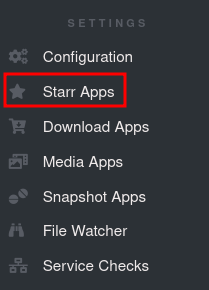
-
Click the + icon to the right of
Radarr -
Fill out the information:
| Name | Value | Reason |
|---|---|---|
| Name | Radarr | Doesn't matter what you call it, just call it something memorable |
| URL | http://radarr.ix-radarr.svc.cluster.local:7878 | You will need to generate a different DNS name if your app name is not radarr Generate a new name with Truecharts Guide |
| API Key | APIKEYHERE | Go to Radarr > Settings > General > Under Security Copy your API Key |
| Username | NULL | Not required |
| Password | NULL | Not required |
picture

Sonarr¶
-
Go to your
Starr AppsSetting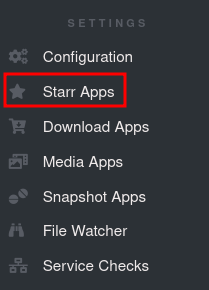
-
Click the + icon to the right of
Radarr -
Fill out the information:
| Name | Value | Reason |
|---|---|---|
| Name | Sonarr | Doesn't matter what you call it, just call it something memorable |
| URL | http://sonarrnll-custom-app.ix-sonarrnll.svc.cluster.local:8989 | You will need to generate a different DNS name if your app name is not sonarrnll Generate a new name with Truecharts Guide |
| API Key | APIKEYHERE | Go to Sonarr > Settings > General > Under Security Copy your API Key |
| Username | NULL | Not required |
| Password | NULL | Not required |
picture

Plex¶
-
Go to your
Media AppsSetting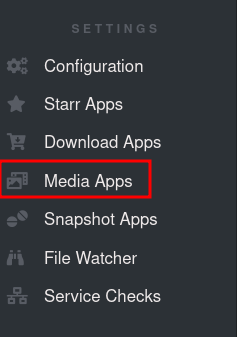
-
Click the + icon to the right of
Plex -
Fill out the information:
| Name | Value | Reason |
|---|---|---|
| Name | NULL | This will be filled out after refreshing your config. Leave it blank |
| URL | http://plex.ix-plex.svc.cluster.local:32400 | You will need to generate a different DNS name if your app name is not plex Generate a new name with Truecharts Guide |
| Plex Token | PLEX_TOKEN_HERE | Plex themselves have a good guide for finding your Plex token |
picture

Saving¶
After you are done, make sure to save your configuration
- This will edit your
notifiarr.conffile with your new settings
Click Save & Reload, located at the bottom left of your screen